Scanning applications
Scanning can be used in different combinations with other CENOS fetures to simulate different heating approaches, such as multidirectional scannning or static-moving heating. In this article we will look into two of the most basic scanning applications. You can combine these approaches to simulate even more complex heating strategies.
Before we look into more advanced scanning applications, learn how to implement simple scanning.
MULTIDIRECTIONAL SCANNING
STATIC-MOVING HEATING
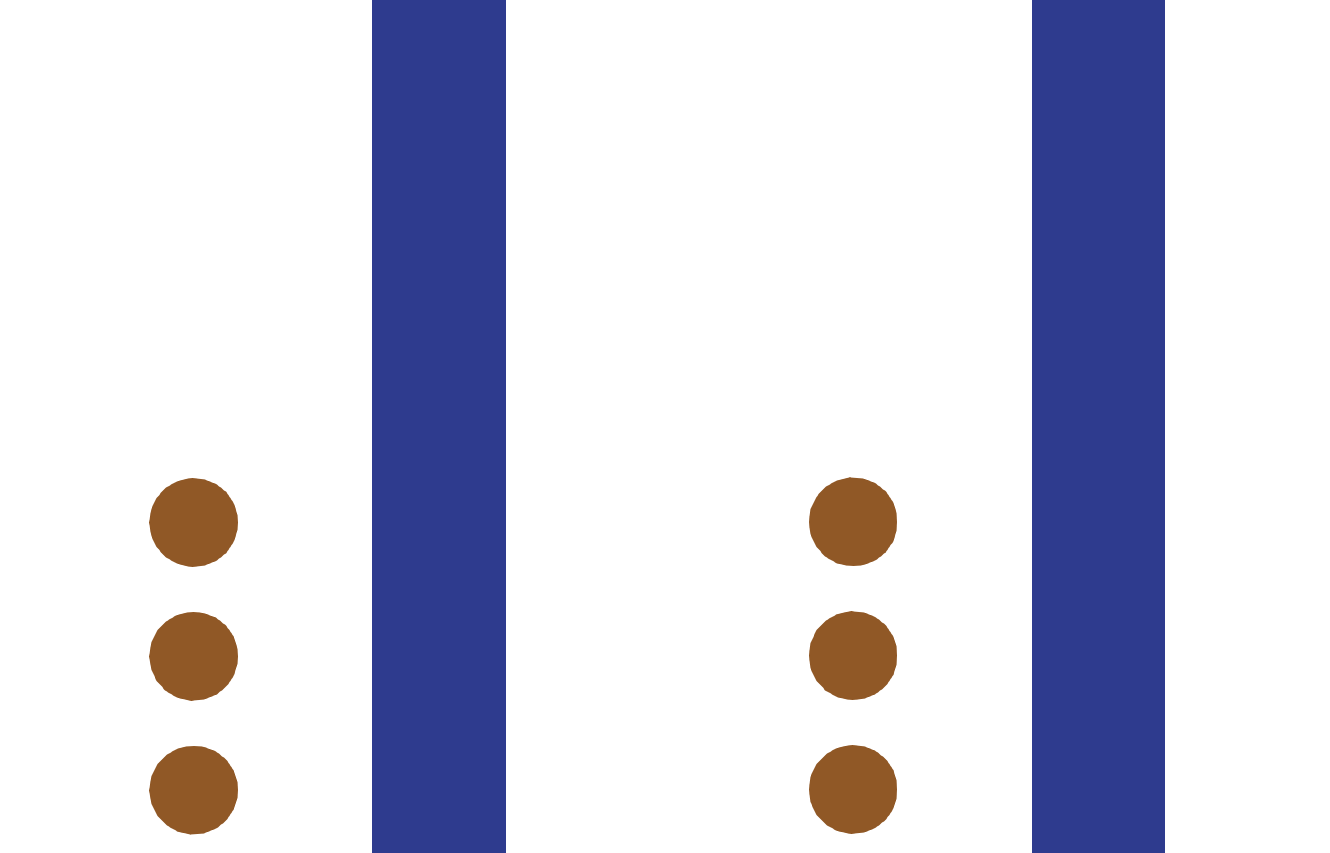
How to implement different scanning approaches?
Scanning can be combined with Continue from the last time step to simulate different scanning approaches.
Continue from the last time step allows you to compute part of the heating, then change parameters such as scanning velocity or direction and continue the calculation.
To use this feature, simply check the Continue from the last time step box in SIMULATION CONTROL, change the End time and other parameters of your choice and click RUN.
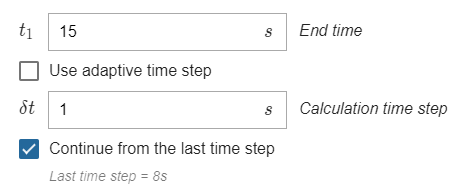
IMPORTANT: If you have calculated, for example, the first 8 s of heating, and want to continue from the last time step, you need to enter the full heating time, which includes already calculated 8 s.
Multidirectional scanning
You can simulate scanning back and forth by combining it with Continue from the last time step.
- Set the parameters for the first scanning part (in one direction):
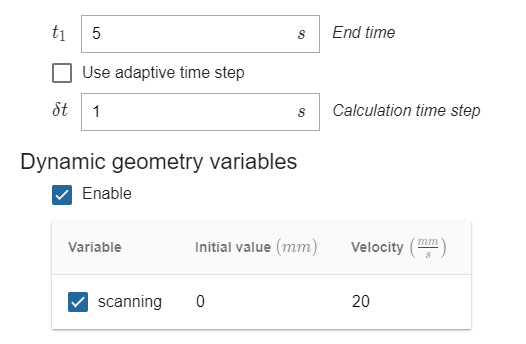
- Calculate, then change the scanning direction and End time, check the Continue from the last time step and click RUN.
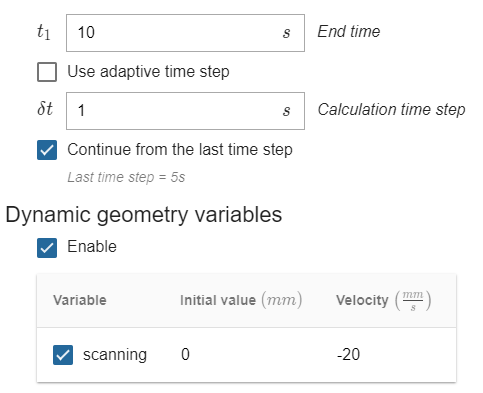
IMPORTANT: CENOS will automatically take into account the last position of the inductor, which is why you don't need to change it.
Static-moving heating
In a similar way you can simulate a heating where the inductor is static for the first couple of seconds, and then begins to move.
- Set the parameters for the first heating part (static, without movement):
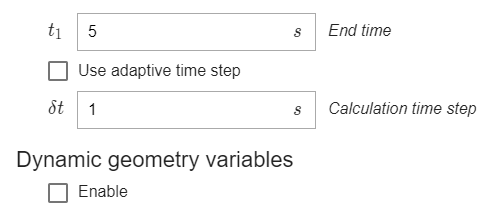
- Calculate, turn on Scanning, change End time, check the Continue from the last time step and click RUN.
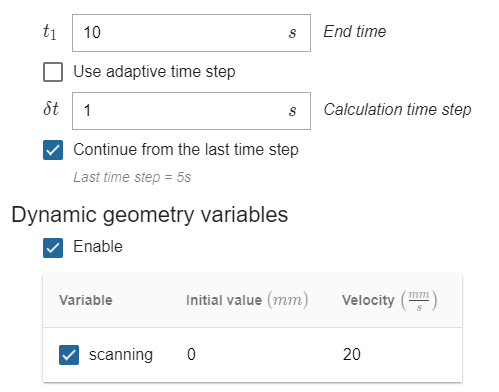
You can combine these approaches to simulate even more complex heating strategies!
